Technical Tip
Using this option, Micronet finds and displays serial numbers for all the component items in a kit. If you would rather select serial numbers for each individual component item, one at a time, refer to "Enter Component Line - Serial".
This menu option is only enabled if the kit item on the Enter WorksOrder Line screen has FIFO/serial numbers activated (for more information, refer to "File - Inventory - Purchasing"). You use it to select the actual component items for a kit item from a list of FIFO/serial number entries, and to allocate a quantity of each item to this kit item.
When you allocate serialised component items to a kit item, the serial number of the finished kit item is assigned as W<worksorder>/<1-nnnnn> where <worksorder> is the works order number and <1-nnnnn> is the quantity of the works order. For example, W000021/00012 is the 12th item off the works order 000021.
|
|
|
Technical Tip Using this option, Micronet finds and displays serial numbers for all the component items in a kit. If you would rather select serial numbers for each individual component item, one at a time, refer to "Enter Component Line - Serial". |
To select component item serial numbers:
Refer to "Entering Works Order Lines".
Micronet scans through all the component items. If it finds one with serial numbers activated, it displays the Select Serial Numbers screen with a list of all serial numbers for the selected item.
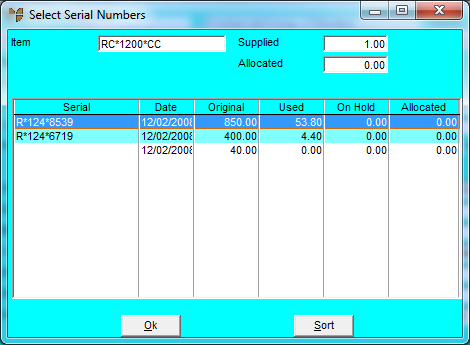
Micronet displays the Sort Columns screen.
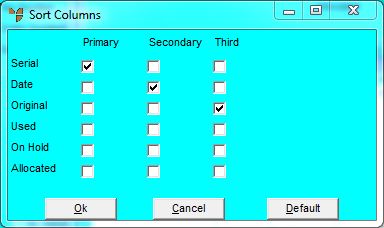
Micronet redisplays the Select Serial Numbers screen with the serial numbers displayed in the order you selected.
|
|
|
Technical Tip Select the Default button to return to the default sort order. |
Micronet displays the Serial Numbers screen with the details of the serialised item.
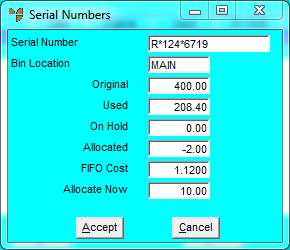
|
|
Field |
Value |
|
|
Serial Number |
Micronet displays the serial number of the selected item. |
|
|
Bin Location |
Micronet displays the bin location in which the FIFO item with this serial number is stored. |
|
|
Original |
Micronet displays the quantity of the item originally received with this serial number. |
|
|
Used |
Micronet displays the quantity of the item with this serial number that has already been consumed. |
|
|
On Hold |
Micronet displays the quantity of the item with this serial number that is currently on picking slips. |
|
|
Allocated |
Micronet displays the quantity of the item with this serial number that is on edited picking slips (picking slips that have been reloaded). |
|
|
FIFO Cost |
Micronet displays the cost per item received with this serial number. |
|
|
Allocate Now |
Enter the quantity of the item to allocate to this works order. |
Micronet redisplays the Select Serial Numbers screen showing the quantity allocated.
If the kit contains more component items with serial numbers, Micronet redisplays the Select Serial Numbers screen.
When there are no more serialised component items to be allocated, Micronet redisplays the Enter WorksOrder Line screen.